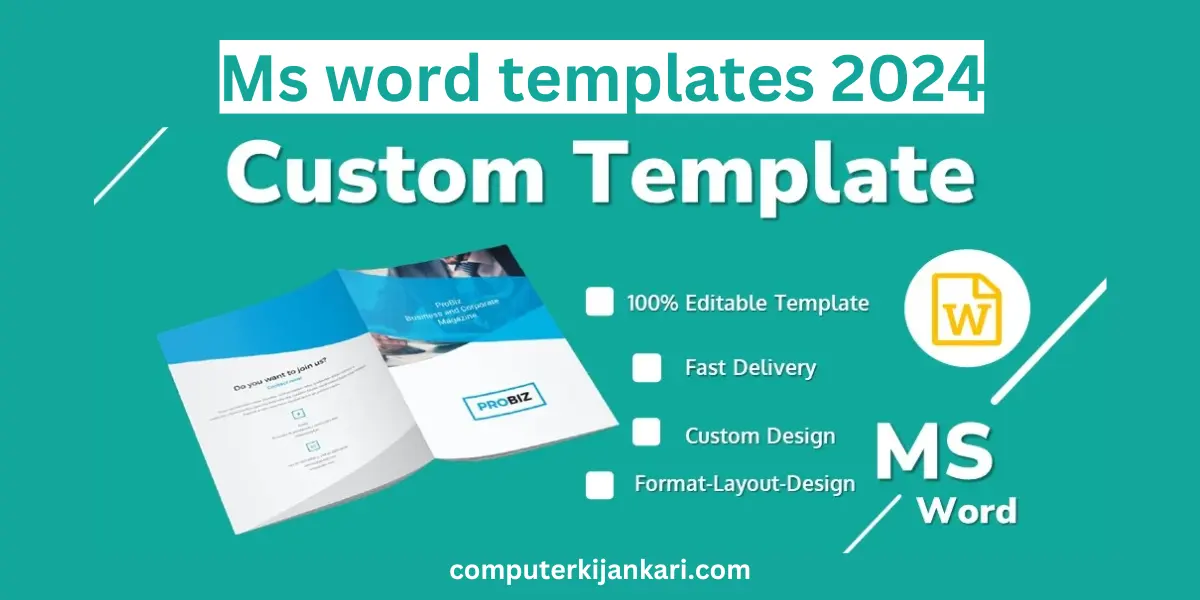What is a Word Template and How to use them | Microsoft Word Template Tutorial (2024)
Introduction about ms word templates
The topic of Microsoft Word templates. Templates in Word provide an easy way to create specific documents in a specific format without having to recreate the format every time. You can find a variety of ready-to-use templates in WordPress, such as resume templates, presentation documents, formal letters, and many other formats.
Importance of Templates
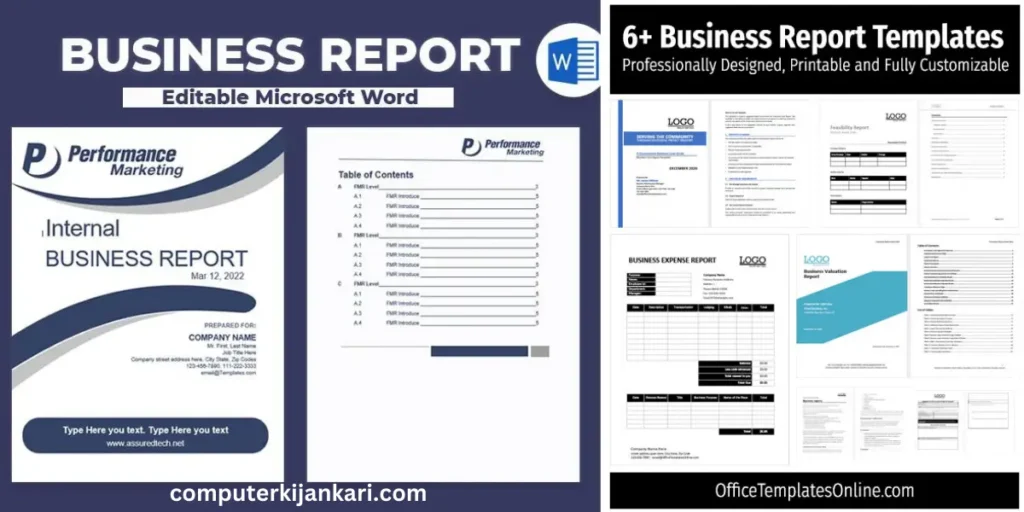
Templates, especially those in MS Word, hold immense importance across various fields and writing tasks. Here’s a breakdown of their key benefits:
Efficiency & Productivity:
- Save Time:Skip tedious formatting and layout work. Templates provide pre-defined settings for fonts, margins, sections, and styles, allowing you to focus on content creation.
- Faster Completion: No more starting from scratch. Use proven structures to quickly create documents like reports, proposals, letters, or essays.
Consistency & Professionalism:
- Brand Identity:Maintain a unified look and feel across all your documents, reinforcing your brand image.
- Polished Appearance:Ensure a professional presentation with consistent formatting and layouts.
- Reduced Errors:Pre-formatted elements minimize the risk of formatting mistakes, leading to a polished final product.
Structure & Organization:
- Clear Flow:Templates guide your writing with defined sections and prompts, ensuring a clear and logical flow of information.
- Reduced Complexity:Break down complex documents into manageable chunks, simplifying the writing process.
- Improved Focus: Stay on track with the pre-defined structure, avoiding distractions and ensuring key points are addressed
Flexibility & Creativity:
- Customization:Adapt templates to your specific needs and writing style. Add, remove, or modify sections to fit your content.
- Spark Creativity:Use prompts and placeholders as starting points to ignite your ideas and overcome writer’s block.
- Experimentation:Explore different writing structures and styles with readily available templates for various genres and formats.
Beyond MS Word:
Templates go beyond word processing, offering benefits in diverse fields like design, presentations, social media, and even web development. They provide a starting point, saving time and effort while ensuring consistency and quality.
Types of MS Word Templates

The world of MS Word templates is vast and diverse, catering to various needs and writing styles. Here’s a glimpse into the different types you might encounter:
By Purpose:
- Business & Professional:Resumes, cover letters, invoices, proposals, reports, presentations, meeting agendas, emails, brochures, etc.
- Academic & Education:Essays, research papers, lab reports, presentations, assignments, worksheets, lesson plans, etc.
- Creative Writing:Scripts, poems, short stories, novel chapters, blog posts, social media captions, etc.
- Personal & Lifestyle:Calendars, planners, budgets, to-do lists, greeting cards, invitations, letters, etc.
By Style:
- Formal & Traditional:Clean lines, professional fonts, muted colors, minimal graphics.
- Modern & Minimalist:Simple layouts, bold fonts, contrasting colors, subtle design elements.
- Creative & Playful:Unique fonts, vibrant colors, illustrations, patterns, decorative borders.
- Branded:Incorporate your brand colors, logos, and fonts for a consistent identity.
Additional Types:
- Interactive Templates:Include fillable forms, drop-down menus, and other interactive elements.
- Macro-Enabled Templates:Contain pre-programmed macros for automating repetitive tasks.
- Themed Templates:Offer specific designs and layouts for different holidays, seasons, or events.
Where to Find Them:
- Microsoft Office Online:A vast library of free and premium templates for various purposes.
- Third-Party Websites:Numerous websites offer free and paid templates across categories.
- Professional Designers & Template Creators:Purchase high-quality, custom-designed templates.
- Create Your Own:Use your existing Word documents as templates for future use.
Customization Options
Here are some important customization options in MS Word templates, categorized by their impact:
Formatting & Appearance:
- Styles:Define and modify character styles (fonts, sizes, colors), paragraph styles (spacing, indentation, alignment), and list styles (bullet points, numbering) to create a consistent and professional look.
- Themes:Change the overall color scheme of the template to match your brand or personal preference. This can include adjusting headings, backgrounds, and accent colors.
- Header & Footer:Customize headers and footers with logos, page numbers, specific information, or even images for branding purposes.
Content & Structure:
- Content controls:Add interactive elements like drop-down menus, checkboxes, date pickers, or text boxes to collect information or create forms within the template.
- Merge fields:Import data from external sources like Excel or databases to personalize documents with names, addresses, or other information. This can be extremely useful for mailings or reports.
- Custom XML Parts:Embed complex data structures for advanced document management, such as product information or financial data. This is useful for technical documents.
Layout & Functionality:
- Sections:Break down your document into logical sections with different layouts, headers, and footers. This is helpful for long documents with distinct parts.
- Macros:Automate repetitive tasks with pre-programmed macros. This can save you time and effort, especially for tasks you perform frequently.
- Watermarks:Add watermarks for branding or security purposes. Choose from text or image watermarks and adjust their opacity and position.
Advanced Customization:
- Developer tools:Access advanced features like building blocks, XML editing, and content controls for deeper customization and development of custom templates.
- VBA code:Write Visual Basic for Applications (VBA) code to create highly customized and automated templates. This requires programming knowledge but offers ultimate control.
How to Access Templates
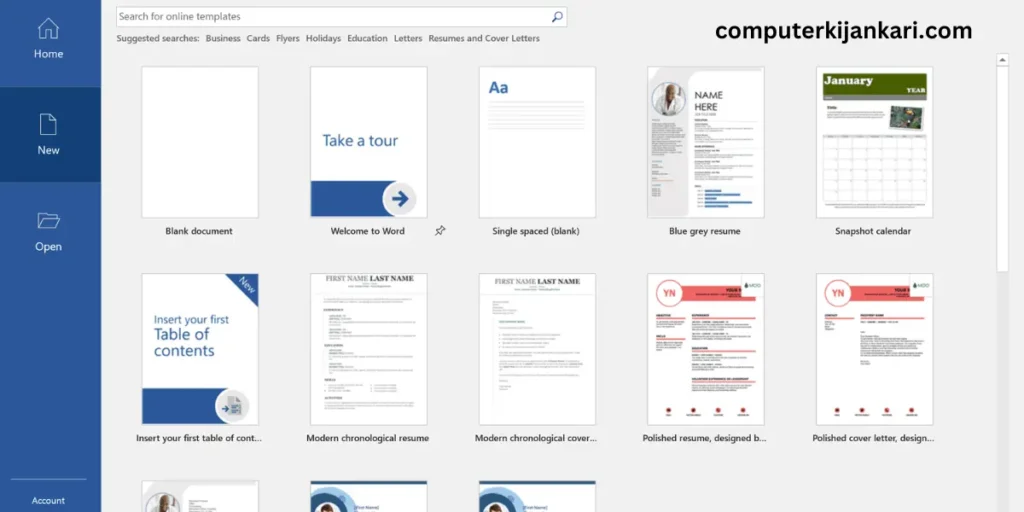
Accessing MS Word templates involves different methods depending on your specific version and needs. Here are the main ways:
Within Microsoft Word:
- File > New:
- Featured:Explore Microsoft’s pre-built templates for various categories like business, personal, and education.
- Blank document:If you prefer to build your own structure, choose this option.
- Search online:Enter specific keywords to find templates from Microsoft’s online library.
- Templates Gallery:In older Word versions (2010-2013), click the “File” tab, then “New,” and “More Templates” to find the Gallery with various built-in templates.
Online Resources:
- Microsoft Office Online:Browse a vast library of free and premium templates for different purposes: https://templates.office.com/
- Third-party websites:Many websites offer free and paid templates, focusing on specific niches or designs. Search for “Word templates” followed by your desired category.
- Professional designers & template creators:Purchase high-quality, custom-designed templates for a unique look.
Additional Methods:
- Open existing documents as templates:Save a document you frequently use as a template by selecting “File” > “Save As” and choosing “Word Template (*.dotx)” as the file format.
- Download and open template files:If you download a template file (.dotx or .dotm), simply double-click it to open it in Word.
Advantages of Templates
You’ve already received some excellent responses about the advantages of templates, but let’s recap and explore them in more detail:
Efficiency & Productivity:
- Save Time:Skip formatting basics like fonts, margins, and sections. Templates provide pre-defined settings, allowing you to focus solely on content creation.
- Faster Completion:No need to reinvent the wheel. Utilize ready-to-use structures for documents like proposals, reports, and essays, accelerating your writing process.
Consistency & Professionalism:
- Brand Identity:Maintain a unified look and feel across documents, strengthening your brand image.
- Polished Appearance:Ensure a professional presentation with consistent formatting and layouts.
- Reduced Errors:Pre-formatted elements minimize the risk of formatting mistakes, leading to a polished final product.
Structure & Organization:
- Clear Flow:Templates guide your writing with defined sections and prompts, ensuring a clear and logical flow of information.
- Reduced Complexity:Break down complex documents into manageable chunks, simplifying the writing process.
- Improved Focus:Stay on track with the pre-defined structure, avoiding distractions and ensuring key points are addressed.
Flexibility & Creativity:
- Customization:Adapt templates to your specific needs and writing style. Add, remove, or modify sections to fit your content.
- Spark Creativity:Use prompts and placeholders as starting points to ignite your ideas and overcome writer’s block.
- Experimentation:Explore different writing structures and styles with readily available templates for various genres and formats.
Additional Advantages:
- Accessibility:Many templates come with accessibility features, making your documents usable for everyone.
- Collaboration:Templates facilitate collaboration by ensuring everyone adheres to the same formatting and structure.
- Learning Tools:Using pre-designed templates can help beginners learn proper formatting and document structure.
Disadvantages
While templates offer a wealth of advantages, it’s important to acknowledge their potential downsides as well. Here’s a breakdown of some key disadvantages to consider:
Lack of Uniqueness:
Pre-designed templates can sometimes lead to homogeneity, making your document look similar to others using the same template. This can be a disadvantage if you want your work to stand out from the crowd.
Limited Customization:
While templates can be customized, they might not offer the complete flexibility you desire. Certain elements might be locked or difficult to modify, potentially restricting your ability to fully express your unique style or incorporate specific needs.
Over-reliance on Structure:
Templates can lead to a reliance on their predefined structure, potentially hindering your creative flow and ability to explore unconventional approaches or content organization.
Potential for Clutter:
Templates can sometimes include unnecessary elements like decorative borders or images that don’t align with your content or brand. This can lead to clutter and distract from the message you want to convey.
Technical Issues: Downloading templates from untrusted sources can expose you to malware or viruses. Additionally, complex templates might require advanced technical knowledge to modify and use effectively.
Dependency on Technology:
Templates are typically digital files requiring specific software to access and edit. This can be a disadvantage if you lack access to the necessary technology or prefer offline document creation.
Focus on Form over Function:
Overemphasis on template formatting can sometimes overshadow the actual content and message you want to deliver. Ensure the template serves your content effectively and doesn’t become the sole focus.
Tips for Effective Use
To harness the full potential of MS Word templates and avoid their pitfalls, here are some tips for effective use:
Choosing the Right Template:
- Clearly define your goals:What message do you want to convey? Who is your audience? What level of formality is required? Choose a template that aligns with these aspects.
- Prioritize your needs:Is consistency, speed, or creative freedom most important? Find a template that offers the right balance of pre-formatting and flexibility.
- Start with trusted sources:Download templates from reputable websites or official Microsoft channels to avoid malware risks.
- Consider customization options:If you need significant modifications, opt for simpler templates or be prepared to invest time in adapting them.
Customizing for Impact:
- Focus on essential elements:Modify fonts, spacing, and colors to match your brand or personal style, but maintain readability.
- Less is more:Avoid excessive customization that might distract from the content. Keep it clean and professional.
- Brand consistency:If you have a brand identity guide, apply its colors, fonts, and logos to the template for a unified look.
- Accessibility matters:Ensure your customizations comply with accessibility guidelines, making your document usable for everyone.
Content & Structure:
- Adapt, don’t force:Modify the template’s structure if necessary to fit your content logically. Don’t be confined by preset sections.
- Don’t be afraid to add:Include additional elements like images, charts, or tables to enhance your message, but do so strategically.
- Embrace placeholders:Use pre-written prompts or instructions as starting points, but personalize them with your unique content and voice.
- Clear flow:Ensure a logical progression of ideas, even if you deviate from the original template structure.
Advanced Techniques:
- Explore macros and content controls:If you need automation or interactive elements, learn how to use these features for advanced functionality.
- Seek expert help:For complex customizations or technical challenges, consider consulting a web designer or template specialist.
- Remember the source:If you significantly modify a template, consider respecting the original creator’s work by crediting them or purchasing commercial licenses for extensive use.
Future Trends
As technology evolves, so too do the capabilities and potential of MS Word templates. Here are some exciting trends to watch for in the future:
AI-powered Templates:
- Intelligent Customization:Imagine templates that automatically adapt their layout, colors, and fonts based on your brand, content style, and target audience. AI technology could analyze your writing and recommend the most suitable template with relevant prompts and placeholders.
- Content Creation Assistance:AI might suggest relevant data, images, and even generate draft text sections based on your topic and keywords, further streamlining the writing process.
Interactive and Dynamic Templates:
- Data Integration:Templates could dynamically pull data from external sources like spreadsheets or databases, automatically creating reports, charts, and visualizations within the document.
- Interactive Elements:Imagine forms, surveys, and polls embedded within the template, allowing readers to directly interact with the content and provide feedback.
Accessibility and Personalization:
- Accessibility-first Design:Templates will be built with accessibility features in mind, ensuring everyone can access and understand the information effectively.
- Personalization for Different Needs:Templates could adapt to various learning styles, reading preferences, and even language needs, offering a truly personalized experience for each user.
Collaboration and Shared Templates:
- Real-time Collaboration:Teams could work on documents simultaneously within the template, seeing edits and updates in real-time, fostering efficient collaboration.
- Shared Template Libraries:Organizations might have centralized libraries of branded, pre-approved templates accessible to all employees, ensuring consistency and efficiency across various projects.
Security and Privacy:
- Enhanced Security Features:Templates could incorporate encryption and other security measures to protect sensitive data embedded within the document.
- Privacy-conscious Design:Templates might have built-in privacy settings allowing users to control who can access and modify specific sections of the document.
Frequently Asked Questions
Q: Are MS Word templates compatible with older software versions?
Absolutely, MS Word templates are designed to be backward compatible. However, it’s advisable to update your software for the best experience.
Q: Can sensitive information be compromised when using templates?
No need to worry. MS Word templates are as secure as your regular documents. Just follow standard security practices to protect sensitive data.
Q: Are MS Word templates compatible with older software versions?
Absolutely, MS Word templates are designed to be backward compatible. However, it’s advisable to update your software for the best experience.
Q: Can sensitive information be compromised when using templates?
No need to worry. MS Word templates are as secure as your regular documents. Just follow standard security practices to protect sensitive data.
Q: How much can I customize MS Word templates to suit my needs?
You have significant customization options. You can adjust colors, fonts, styles, and even the overall layout to align with your unique preferences and requirements.
Q: Where can I find MS Word templates, and how do I use them?
To access MS Word templates, go to the templates tab in the software. Choose a category that fits your needs, pick a template, and start creating polished documents in minutes.
Q: Do MS Word templates receive updates, and how do I ensure I have the latest versions?
Yes, MS Word templates can receive updates. It’s essential to regularly check for updates and apply them to ensure you’re using the latest and most efficient templates.
Q: Can I collaborate with others using MS Word templates?
Certainly. MS Word templates support collaboration features. Multiple users can work on the same document simultaneously, enhancing teamwork and productivity.